Here's a video of how it looks like (sorry for the low quality)
Onwards to how i got this working.
Things you need:
1)A Samsung Phone Galaxy S5 or above.
2)Micro USB Data cable.
3)Google Cardboard Headset.
Software you need:
1)Trinus VR App on Google Play Store. https://play.google....xai.trinus.test
2)Trinus VR PC Server http://trinusvr.com/download-2/
3)OpenTrack https://github.com/o...ntrack/releases
Instructions:
1)install the Trinus VR app on your phone.
2)Install the Trinus VR server on your PC.
3)Install opentrack-2.3 rc21p4 on your PC
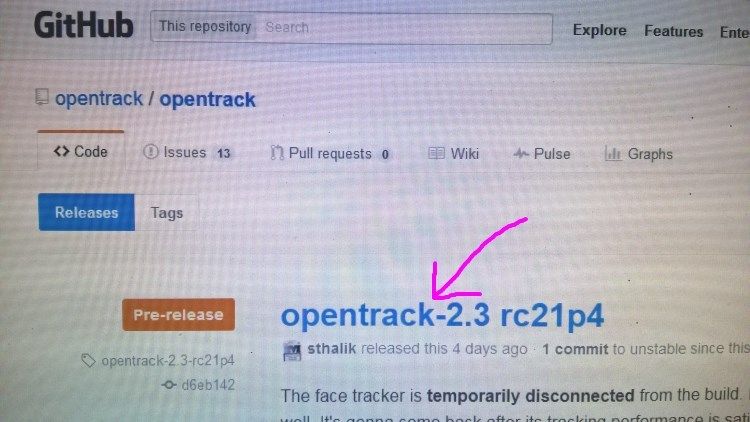
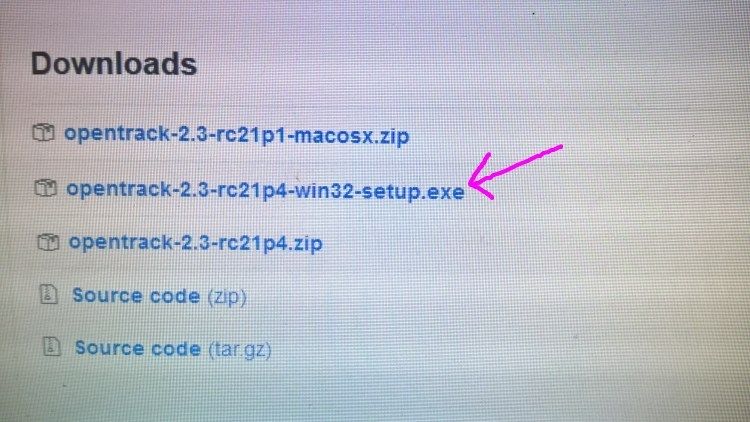
4)Connect your phone to the PC using the USB Cable and Enable USB Tethering on you Android Phone.(you can also use the "USB-Tap to Activate" button on the Trinus VR App later on)
5)Run the Trinus VR App on the phone
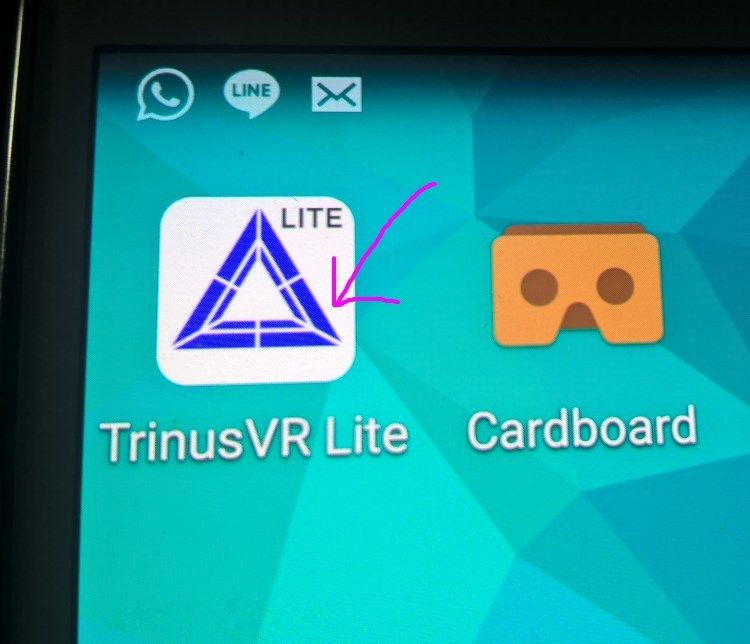
6) Activate USB Tethering or if you have already done it tap on the Triangular Start button.
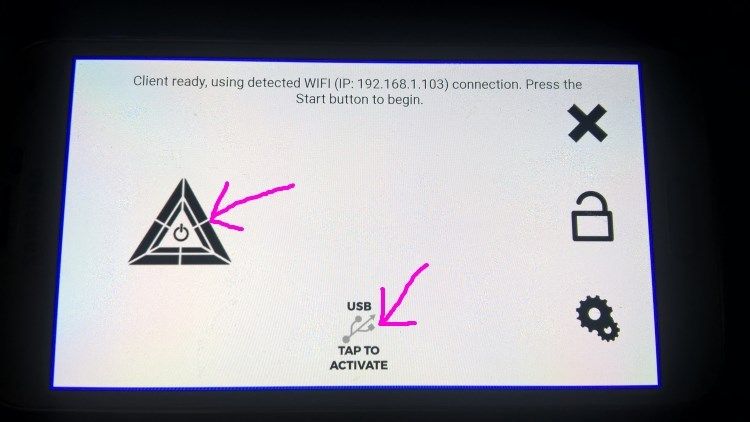
7)Run the MWO game,set it to windowed mode in graphics setting. you can start a Training grounds game to test.
8)Run the Trinus VR Server program on the PC. Use these Settings show below.
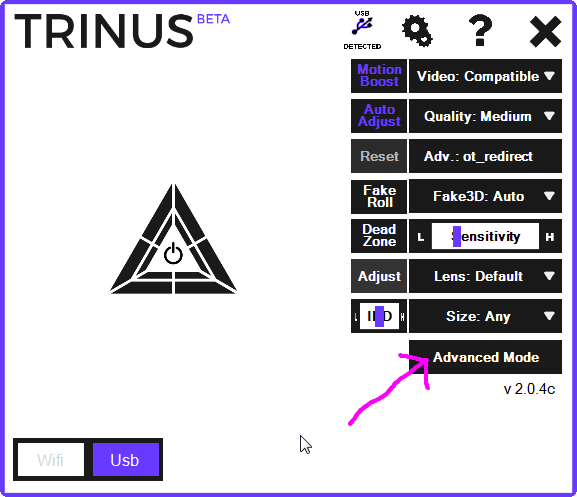
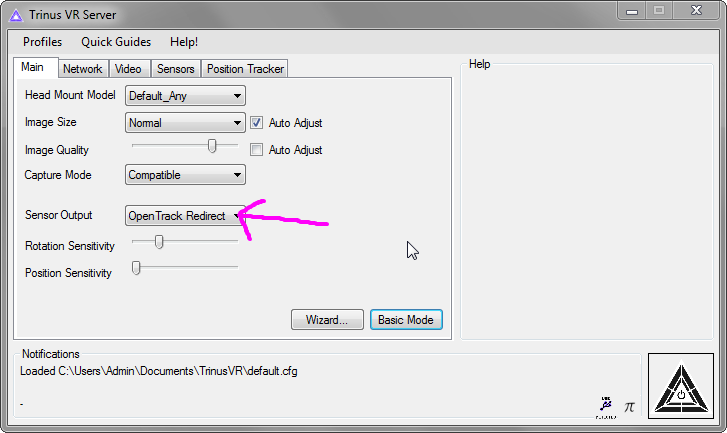
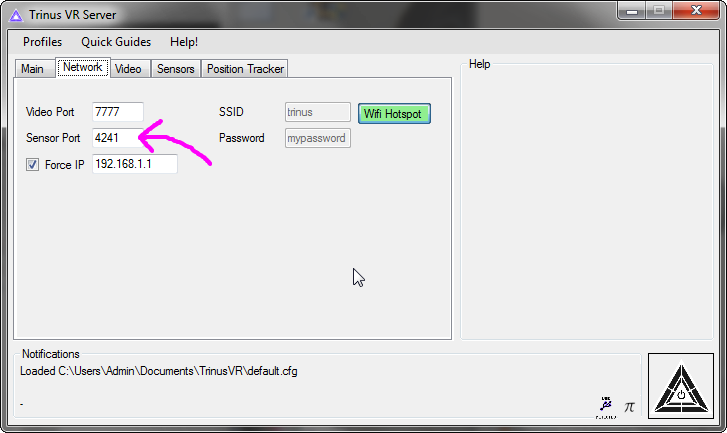
9) click on the Triangular Start Button on the server program.
10)you should be able to see the MWO screen on the Phone now.
11)Run the Opentrack program on the PC and set the following setttings.
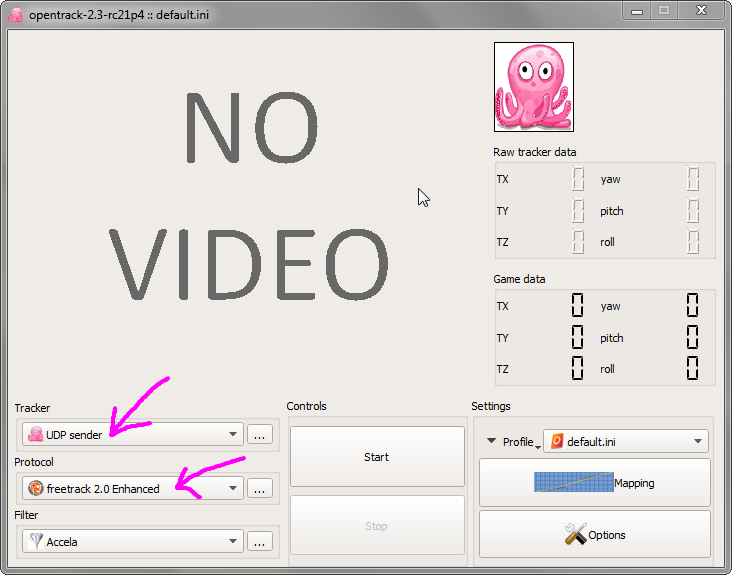
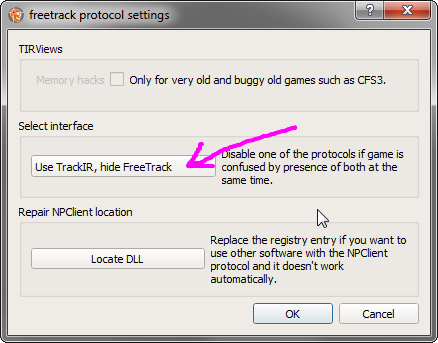
12) Click on the Start Button. you should be able to control the camera view using the phone.
13) you should now mess around with various sensor movement settings to make it smooth. once you got it right just stick your phone into the google cardboard headset and Enjoy!
Post your questions here and I will try to answer as best as i can.
[UPDATED WITH GEAR VR]
Ok i've bought the Samsung Gear VR with a Samsung Note 5. In order to get this working with the Gear VR is that you need to purchase an App called "Package Disabler Pro" from the Google Play Store.
https://play.google....kagedisablerpro
1)open the App and disable Gear VR Service.
2)Run Trinus VR
3)Inset phone into Gear VR
4)Optional: plug in USB Cable, Using Wireless mode was fine with me as there is no visable lag.
5)Follow the steps in the Tutorial and
Set the following options in the Trinus windows server app
a)Head mount model -> Gear VR,either option A or B depending on your pref
b)Force IP -> set this IP to your phone's IP Address if you are using Wireless mode
c)Set FOV to 120 in MWO for best experience.
Edited by Ekezial, 18 October 2016 - 02:49 AM.































