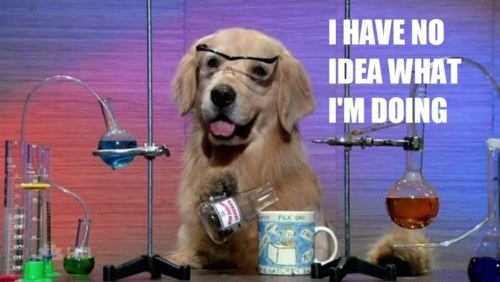Now I realize I am not in the upper tier of awesome-sauce rigs, but the rig is not bad either. It plays a ton of games good (Well now even better).
I did some digging around, mainly because my CS GO FPS would dip from 80's to 30's in firefights, and when you're trying to be precise on your aim it's terrible to have dips like that.
I came across a post where someone was mentioning the fact that you need to make sure your PCI Express video card is still operating on 16x bus-width. Holy crap!? That can change without you knowing?
Indeed it can, and that is very embarrassing for someone who has been in I.T as a Sys-Admin for 15 years.
Lo' and behold my PCI Express bus-width of my video card was at "1x" and not 16x. I promptly muttered to myself WTF-mate?!?
Stripped all motherboard overclocking tools, all video/lan/audio drivers, pulled power plug, CMOS battery and video card out. Cleaned video card contacts with an eraser, re-seated card, re-seated CMOS battery, reinstalled all drivers, rebooted and voila, we now have "16x" PCI bus width.
&TLDR: Check your PCI Express Bus Width with GPU-Z and fix it if it's not 16x.
What did this do for my MWO FPS?
1. I went from playing on all High settings with low shadows getting 30FPS (or lower on some maps) to getting up to 50-60FPS and higher.
2. I can now turn shadows on, and go to Very High and still stick around 50+FPS.
3. River City night no longer kills my FPS to sub 20's.
For CS GO? I went from ~70-80fps dipping into 30's on 'de_inferno' to all 150+ fps solid.
(I only gave this example because its a great indication of hardware WIN).
Edited by Dakkath, 07 May 2013 - 08:34 AM.
removed bad links