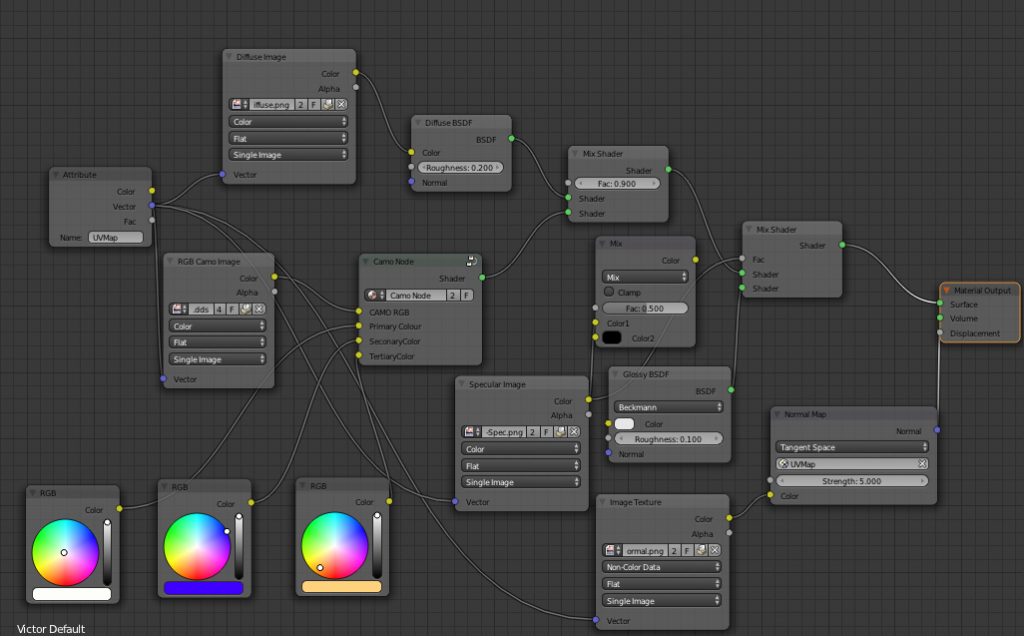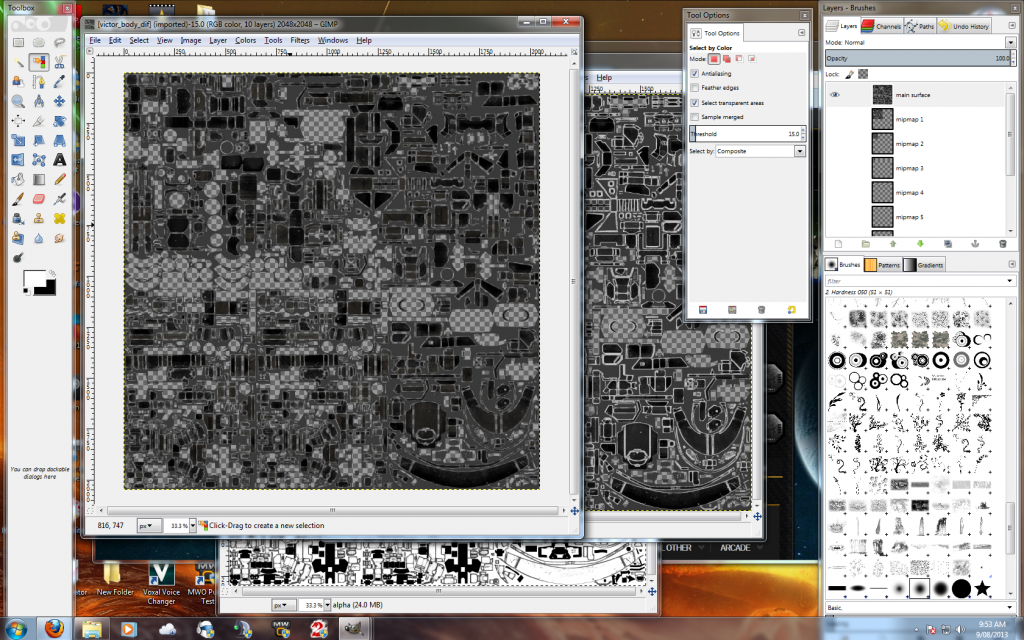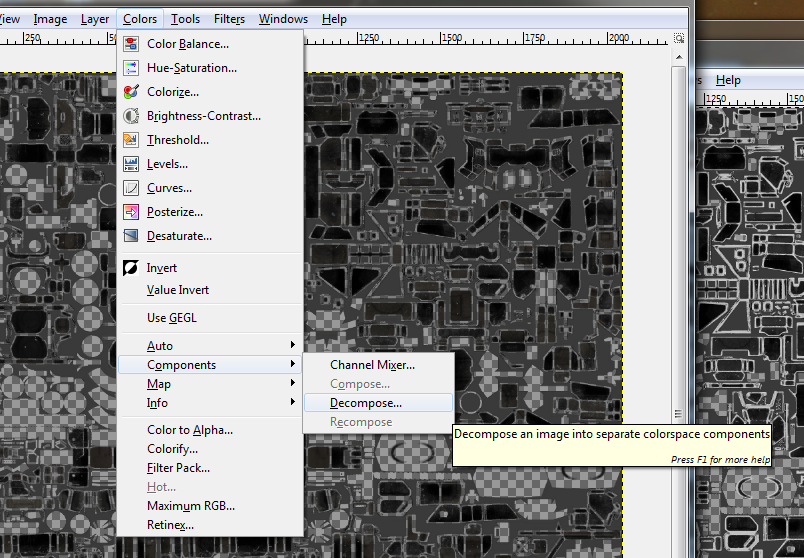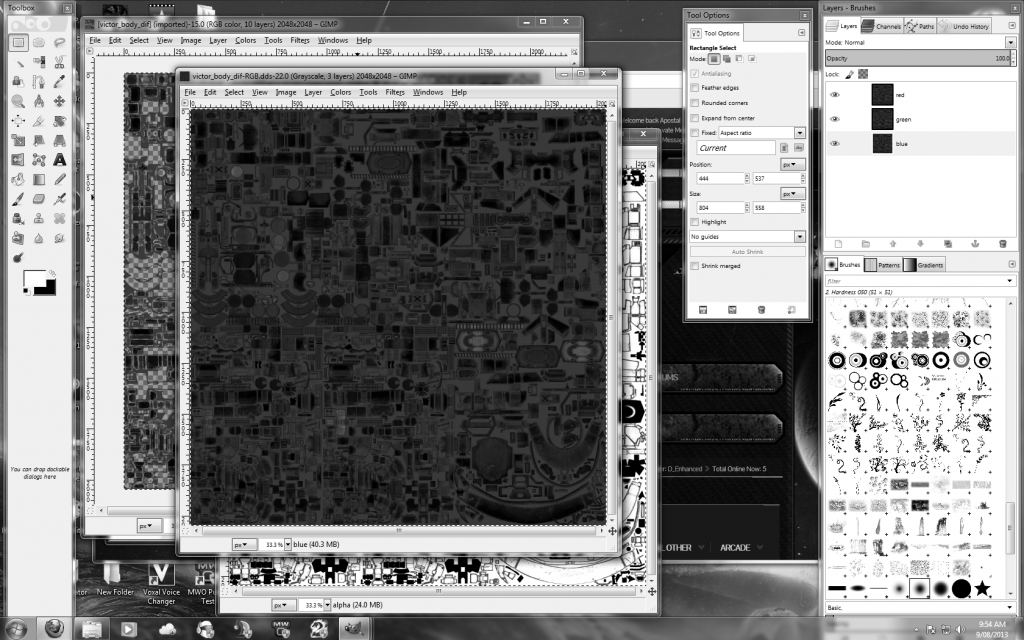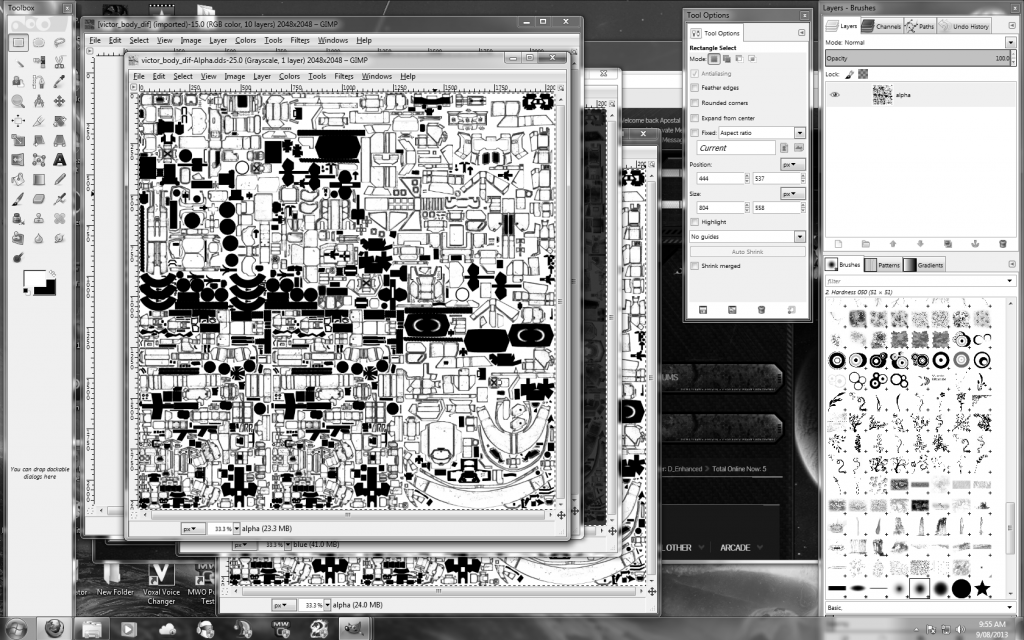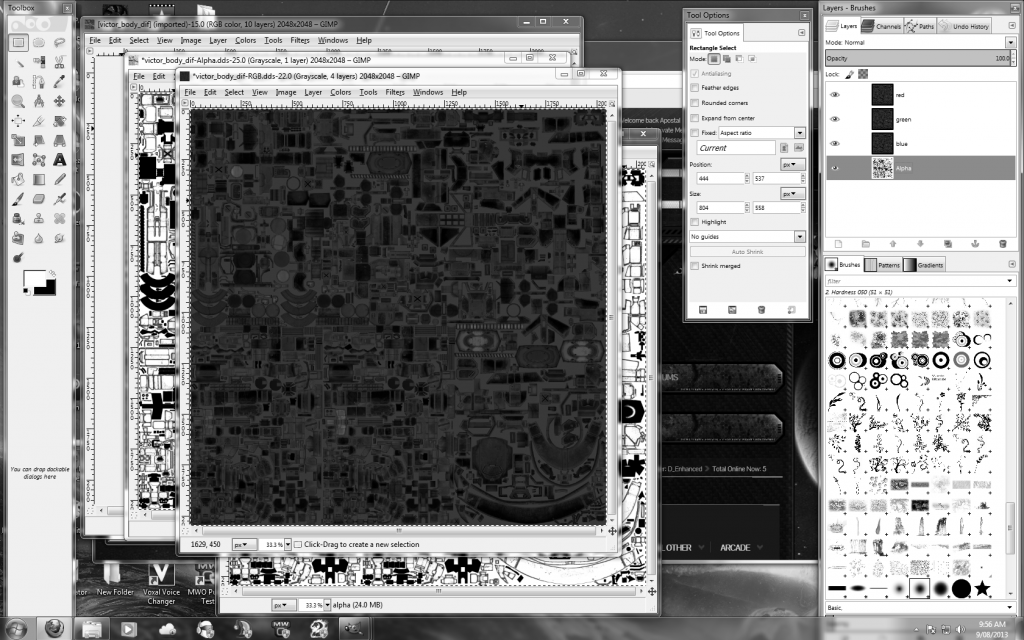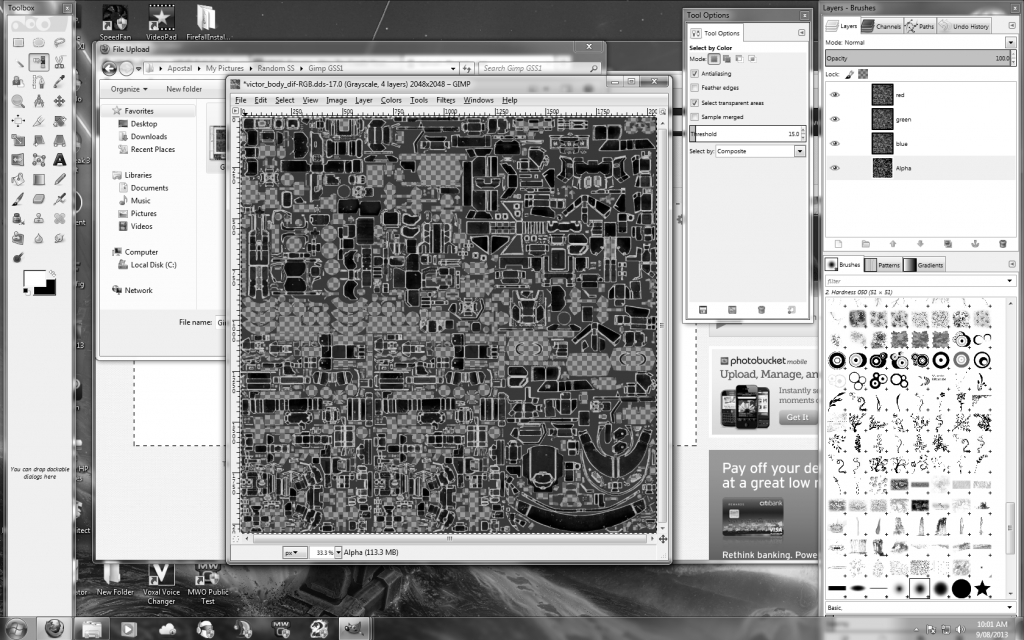Sparks Murphey, on 07 August 2013 - 08:49 PM, said:
Sparks Murphey, on 07 August 2013 - 08:49 PM, said:
Use the colour channels as masks, as you said. The trick seems to be that you need to put them in the correct order as well. From the top of my head, I think it is:
B layer
G layer
R layer
Base diffuse
in order of top to bottom. I haven't got it open in front of me, though, so you may need to fiddle with the order until it works better.
In fact, doing anything involving more layers than the base one apparently glitches the texture out, even merging a perfectly clear, unedited layer with absolutely nothing in it, so it doesn't matter if that works, because it'll still glitch out.

I did this. I added a brand-new untouched layer and saved (it automatically merges, but the same thing happens with manual merging).

See? Completely unchanged layer. I added it and saved, and that is literally it.

It does
this. Any and every part of the texture image that was transparent now becomes completely black on the model. And before you say that maybe the texture itself was affected somehow...

Nope. This is the exact same image, reopened after saving it. And if you're wondering, yes, it does still do this if you actually change the new layer at all, and it does it with multiple layers instead of just one, and it does it if you ever so much as touch the "add layer" option or anything related to it, including copy/pasting stuff from another image.
And using the compound map option for the diffuse texture in 3dsmax not only cuts the texture quality to about 1/4, the other images used as masks have glitched out transparency, including just flat-out random transparent pixels. And no, I'm not going to learn a completely new 3D editor to do this, especially since Blender is horrendously unintuitive to me to even change the viewpoint, let alone actually model or texture anything.
Edited by Leafia Barrett, 08 August 2013 - 07:52 AM.
 DirePhoenix, on 02 August 2013 - 08:42 AM, said:
DirePhoenix, on 02 August 2013 - 08:42 AM, said: