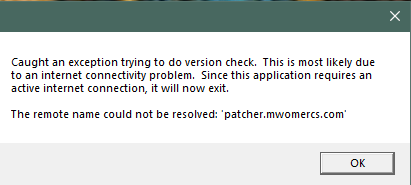[color=#1B1D1E]
Olga Bugrova (Piranha Games)[/color]
[color=#BBBBBB]
Jan 6, 20:49[/color]
[color=#2B2E2F]
[color=#2B2E2F]
Hi Dasgtnut27,[/color]
[color=#2B2E2F]
Thanks for getting in touch. Your youtube video is private, I am not able to watch it at the moment.
Could you please also send me a screenshot of any error messages you may get while experiencing disconnects?[/color]
[color=#2B2E2F]
When you get a moment, please run through any or all of the troubleshooting steps outlined below and let us know if the issue persists.[/color]
[color=#2B2E2F]
Try to determine if any Firewall or Anti-Virus software might be preventing a stable connection:
- Temporarily disable your Windows Firewall or any 3rd-party firewall software and attempt a connection
- Temporarily disable your anti-virus software and attempt a connection
- If you are able to establish a connection after disabling any of the above software, you will need to add a profile or filter for MWO in that software to allow a stable connection to go through[/color]
[color=#2B2E2F]
Try to determine if your router or modem setup might be contributing to the issue:
- If you are connecting to your modem or router through Wi-Fi, please attempt a direct connection with an Ethernet cable and see if the issue persists
- Try opening the following ports in your router and see if the issue persists:
TCP 45461
TCP 45464[/color]
[color=#2B2E2F]
Release and Renew your IP and flush your DNS:
1. Press Windows key + R to open the Run window.
2. Type cmd and hit Enter.
3. In the command prompt window, type:
4. ipconfig /release and hit Enter.
5. ipconfig /renew and hit Enter.
6. ipconfig /flushdns and hit Enter.[/color]
[color=#2B2E2F]
Change your DNS settings:
Using the information provided either by OpenDNS (
http://208.69.38.205/) or Google (
https://developers.g...-dns/docs/using) please apply either of these DNS settings to your system.
Using either of those custom DNS providers is generally preferred over the standard DNS servers your ISP might currently use.[/color]
[color=#2B2E2F]
If you still cannot connect after running through these steps, please provide the results of a trace route, ping test, and DirectX Diagnostic, along with a copy of the Omicron.log located in your \MechWarrior Online root folder.[/color]
[color=#2B2E2F]
Trace Route:
- Press Windows Key + R
- Type CMD
- Click OK
- In the Command Prompt, type: tracert 192.99.109.129
- Take a screenshot of the results and attach it to your reply.
- In the Command Prompt, type: tracert 192.99.40.103
- Take a screenshot of the results and attach it to your reply.[/color]
[color=#2B2E2F]
Ping test:
- Press Windows Key + R
- Type CMD
- Click OK
- In the Command Prompt, type: ping -n 100 192.99.109.129
- Take a screenshot of the results attach it to your reply.
- In the Command Prompt, type: ping -n 192.99.40.103
- Take a screenshot of the results and attach it to your reply.[/color]
[color=#2B2E2F]
How to obtain and attach a DxDiag
- Press Windows Key + R
- Type DxDiag
- Click Save All Information. If prompted about WHQL drivers, click no.
- If the Save All Information button is not present, simply click on Run (32/64 bit)DxDiag. The Save All Information button will appear after the diagnostic.
- Log file location: C:\Program Files (x86)\Piranha Games\MechWarrior Online\Bin32\PatcherLogs
- Attach the file to this support ticket. Please do not copy/paste the contents in the body of your message as it will get truncated.[/color]
[color=#2B2E2F]
Regards,[/color]
[color=#2B2E2F]
Olga Bugrova
Technical Support Representative
Piranha Games[/color]
[/color]